A video explanation is also available here.
1) On your computer, go here: https://duo-mgmt.identity.ucsb.edu.
2) Type your UCSBNetID and password in the boxes marked UCSBnetID and Password, respectively.
3) A second screen will appear. Select your smartphone from the Device list first, then click: Enter a Passcode.
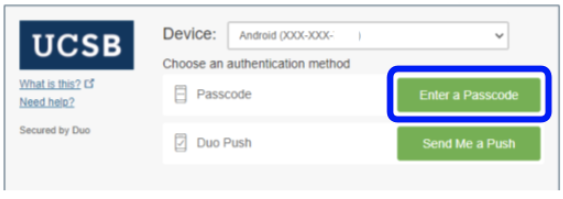
4) Now pick up your phone. In the Duo Mobile app, within the tile marked UCSB you will see a six-digit passcode. This passcode will rotate every 30 seconds, and the time remaining before refresh is shown underneath the passcode.
5) Return to your computer and type the passcode from the Duo Mobile app into the field next to the Log In button.
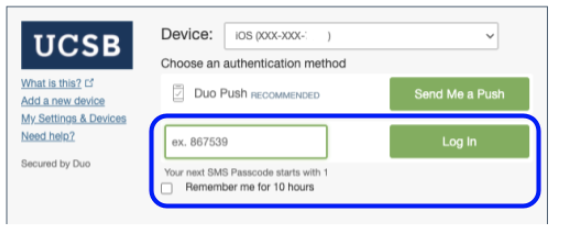
6) Click Log In, and you now have access to the MFA-protected application.