1) On your computer, go here: https://duo-mgmt.identity.ucsb.edu.
2) Type your UCSBNetID and password in the boxes marked UCSBnetID and Password, respectively.
3) Click on the Enter a Passcode option, and a blue bar should appear at the bottom of the UCSB MFA box.
4) Click the Text me new codes button. A text message sends a text to your smartphone containing a batch of ten one-time-use passcodes.
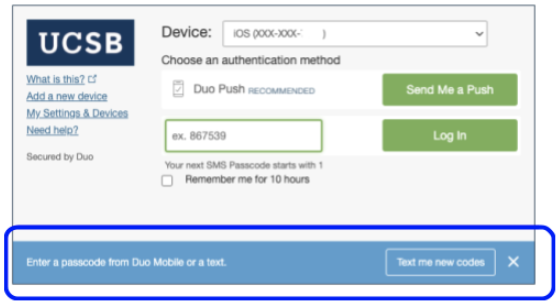
5) Check your SMS (Text) messages application on your phone for your codes. Use them once only, in order, starting with the code that begins with “1”, ex “1961826”. These codes will last for 14 days unless you generate new codes again, which causes the last batch to expire immediately.
6) You can choose to send these codes to yourself via email, write them down on a piece of paper, or print them out securely to help keep track of which codes you’ve used. Once you record or save them somewhere else, delete the SMS message.
7) You now have ten passcodes to type in the passcode from the Duo Mobile app into the field next to the Log In button on the authentication page.
8) Click Log In, and you now have access to the MFA-protected application.