Before using Zoom AI Companion, all users must review and familiarize themselves with the usage guidelines for using this service, which are available here.
Please note: this feature is not available to students or student employees.
How to Access the Feature:
The Zoom AI Companion will be automatically unlocked for Faculty and Staff accounts on May 10. However, users must manually enable this feature within their Zoom settings to start using it. To do this, sign into your Zoom account, then select the AI Companion tab. You will see the options that can be enabled.
.png)
What Zoom AI Companion features will be available to UCSB?
Meeting Summary:
- Zoom AI Companion analyzes the audio conversation during your meeting and automatically generates a summary that captures the key points discussed, including:
- Action items: Identifies tasks or decisions assigned during the meeting.
- Important topics: Highlights the main themes or areas of focus.
- Key takeaways: Summarize the essential points and conclusions.
- This summary can be accessed after the meeting, saving you time taking notes and helping to recall important details.
- Be aware that you must carefully revise the summary notes before sharing them with others for accuracy and to ensure that P3, P4 data, or other sensitive or confidential information has been removed.
Visit the Zoom Support resource for more information on Meeting Summary.
Smart Recording:
- When enabled, Zoom AI Companion applies AI intelligence to your cloud recordings and automatically divides the recording into chapters based on different topics or speakers.
- This allows for easier navigation and faster access to specific parts of the recording.
- Additionally, Zoom AI Companion might:
- Highlight key moments in the recording
- Identify and summarize the action items discussed
- Offer analytics on meeting dynamics such as talk time distribution or filler word usage (for meeting hosts only)
- Be aware that you must revise the summary notes before sharing them with others.
Visit the Zoom Support resource for more information on Smart Recording.
In-Meeting Questions
- After enabling the Allow users to ask AI Companion questions about the meeting setting, there are two sub-settings:
- Turn on AI Companion automatically when meetings start
- Who can ask questions when they join
- All participants and invitees
- All participants only from when they join
- Only hosts
- Questions can then be asked during meetings by clicking the AI Companion button and selecting Ask Meeting Questions
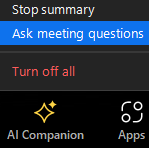
- This will open the meeting questions panel with three preset questions plus a custom questions bar at the bottom
- Catch me up
- Was my name mentioned?
- What are the action items?
- Ask anything about this meeting...
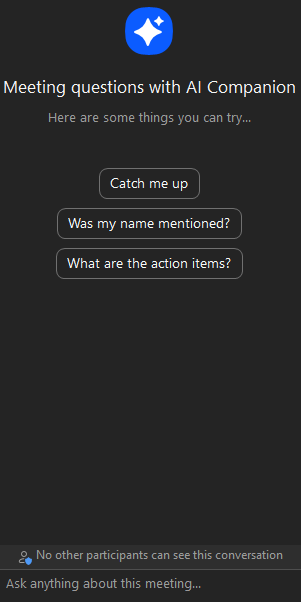
If you require further assistance, please contact the ITS Service Desk: 1-805-893-5000 or x5000. You can also submit a self-service request at: ithelp.ucsb.edu.