Beginning September 14, 2021, members of the campus community using Kronos, UCSB’s electronic timekeeping system, will have the option to indicate their preferred first and preferred last name in Kronos. To display a preferred name in Kronos, the user must update their personal profile in UCPath.
Employees who choose to display their preferred first name and/or preferred last name rather than their legal name in Kronos must update their personal profile information in UCPath.
To update your personal profile in UCPath:
- Log in to UCSB UCPath, navigate to "Employee Actions" > "Personal Information" > "Personal Information Summary."
- On the "Personal Information Summary," expand "Legal/Preferred Name" and select the "Add Preferred Name" button. The "Edit Name" page appears.
- On the "Edit Name" page, enter all relevant fields for your preferred name. The As Of date defaults to today’s date. You do have the option of changing today’s date to a future date, but you cannot make the change for a previous date.
- Once you have completed all relevant fields, click the Save button, and then select "Return to Personal Information."
Below is the image of the UCPath Personal Information Summary:
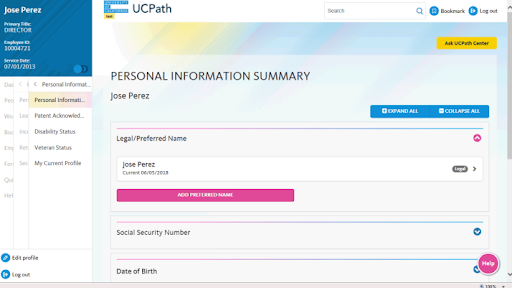
Please note: Only preferred first name and preferred last name will be displayed in Kronos. Additionally, in UCPath, the preferred name will only appear in the dashboard. Find the detailed instructions here.
This effort is aligned with the Presidential Policy on Gender Recognition and Lived Names.
Need Assistance?
Please log in to the UCPath portal and submit a question by clicking on the “Ask UCPath Center” button. You can also call 855-982-7284 (Monday–Friday, 8 a.m.–5 p.m. PST) to speak with an associate.