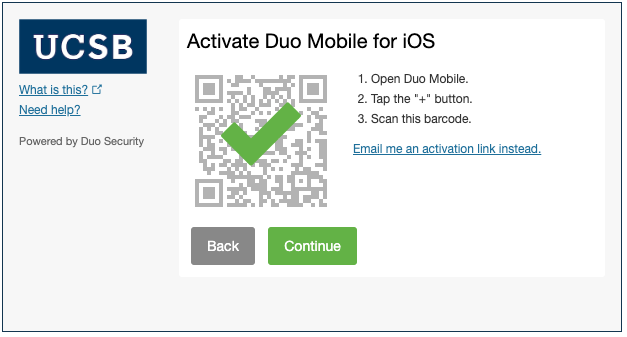Overview
If you have have one of your currently enrolled Duo devices with you, such as your old smartphone or if your new smartphone has the same phone number as your previous smartphone, follow the instructions on the Getting Started with MFA with Duo webpage or the instructions below.
If you do not have one of your currently enrolled devices with you, you may have problems completing these instructions. If that is the case, contact the IT Services Catalog at x5000 or ithelp.ucsb.edu, and they will remove your previous device. Then, enroll your new smartphone in Duo.
NOTE: You will need your Apple App Store or Android Play Store password to complete Step 2.
STEP 1: Begin Duo Enrollment from Your Computer
Note: These steps must be completed on a laptop or desktop computer.
a) Open a web browser to the Duo Identity Management page.
b) Log in to SSO.
c) Log into Duo. If your new smartphone has the same phone number as your old smartphone, you may select the Call Me option, or the Enter a Passcode -> Text me new codes option to use the new smartphone to log in.
e) Your browser will now show the Duo device management screen. Select Device Options next to the Smartphone you wish to re-register in Duo.
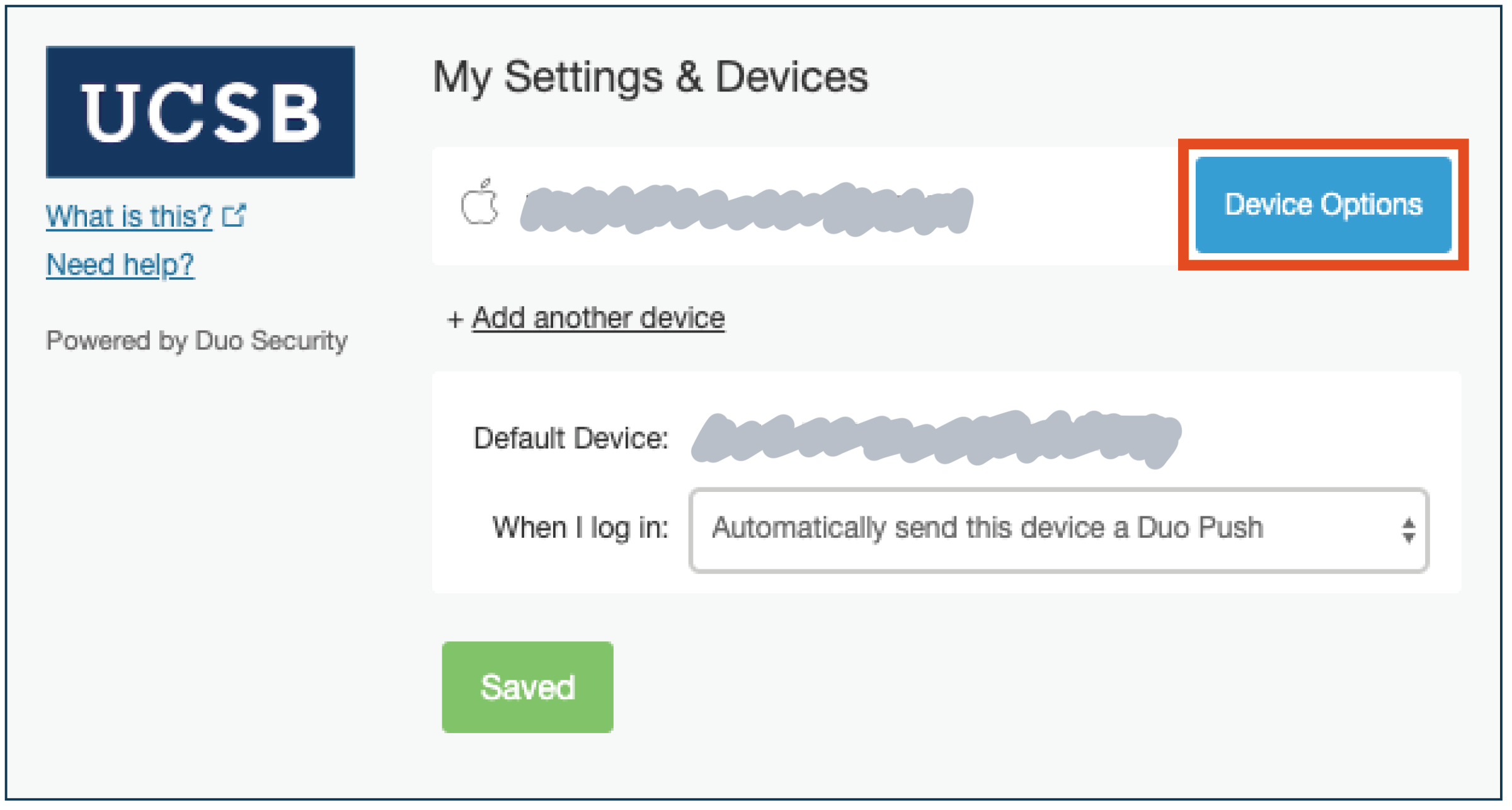
f) Select Reactivate Duo Mobile.
g) Enter the type of mobile phone you are enrolling (iOS, Android, etc.), and then click Continue.
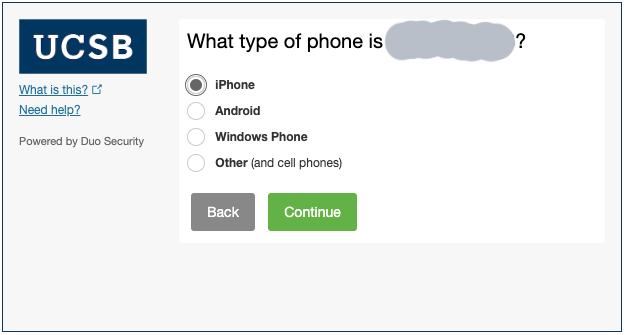
STEP 2: Install the Duo Mobile App on Your Smartphone
a) Go to the App Store or Play Store on your smartphone.
b) Search for Duo Mobile.
c) Install the app on your smartphone. There is no fee to install the app.
NOTE: You will need your App Store or Play Store password to complete installation
STEP 3: Complete Enrollment Using Your Computer and Your Smartphone
a) After completing the installation of the app on the smartphone, click I have Duo Mobile installed.
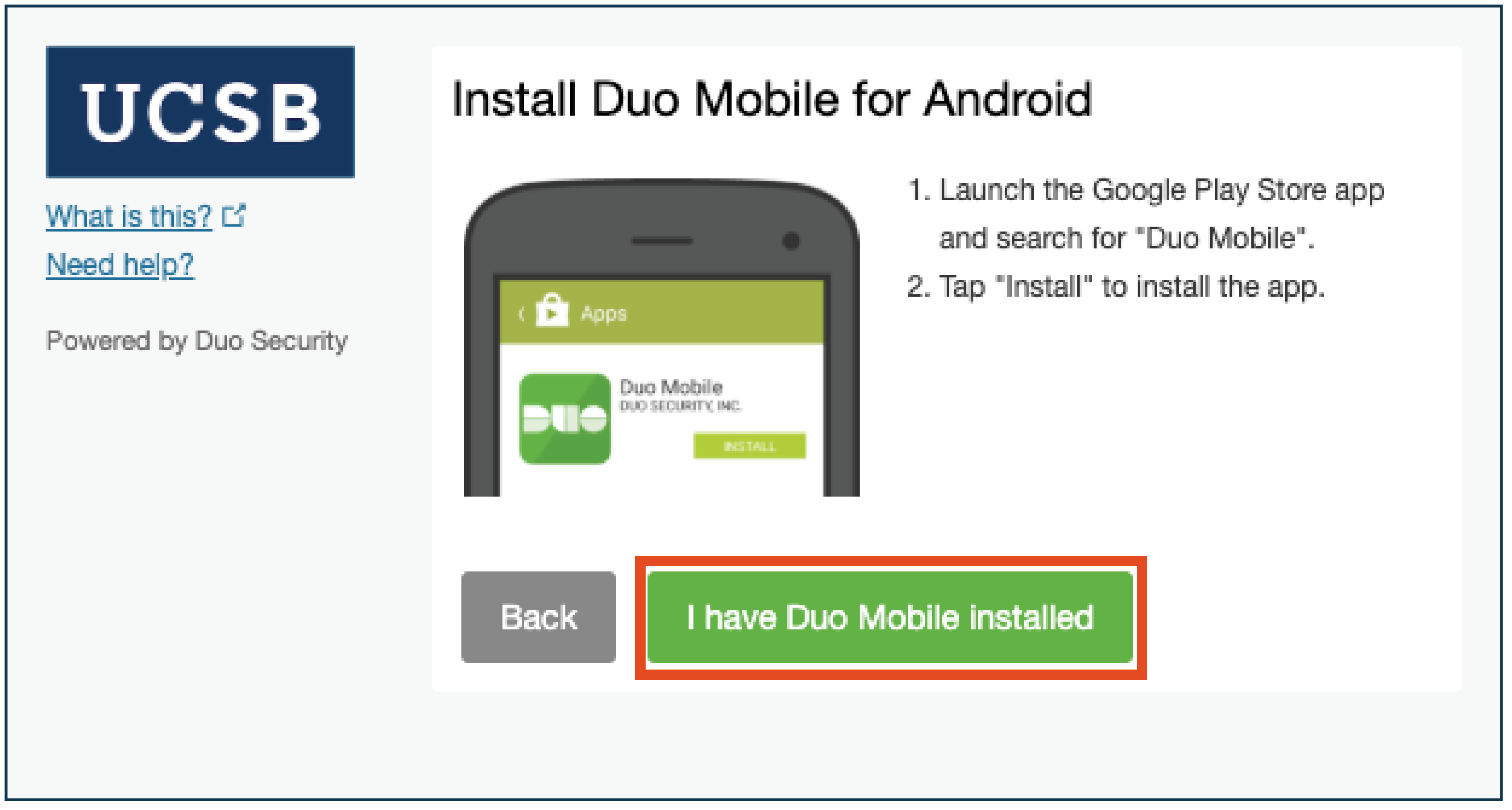
b) The Activate Duo Mobile screen displays. With the Activate Duo Mobile screen displaying on the computer, open the Duo Mobile app on the smartphone.
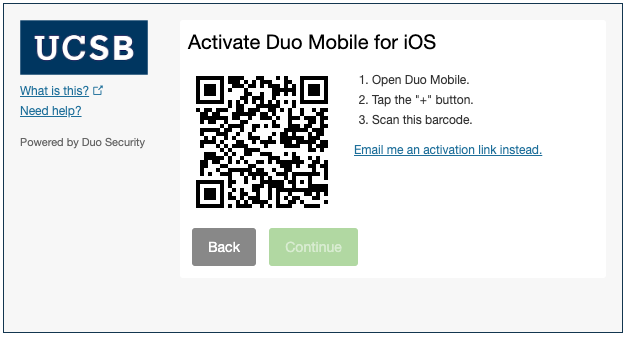
c) Click the plus sign (+) in the upper right corner of the app on the phone screen.
d) From the Duo Mobile app, scan the barcode with your phone that displays in the Activate Duo Mobile computer screen.
e) A green checkmark displays on the computer screen. Click Continue.